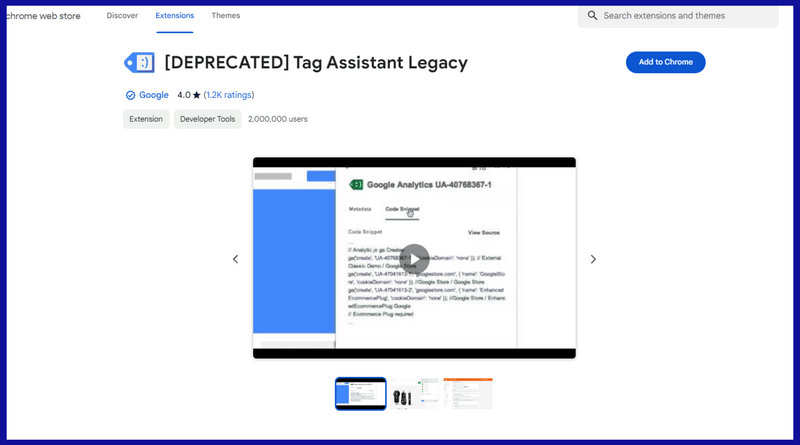
Tag Assistant Extension: A Comprehensive Guide for Flawless Tracking
Are you struggling to ensure your website’s tracking tags are firing correctly? Are you losing valuable data due to misconfigured or broken tags? The Tag Assistant extension is your solution. This comprehensive guide will provide an in-depth understanding of the Tag Assistant extension, covering its features, benefits, and how to use it effectively to optimize your website’s analytics and marketing efforts. We’ll go beyond the basics, providing expert insights to help you master tag management and ensure data accuracy, ultimately improving your website’s performance and ROI.
What is the Tag Assistant Extension? A Deep Dive
The Tag Assistant extension is a free Chrome browser extension developed by Google to help users validate, troubleshoot, and debug Google Analytics, Google Ads, and other third-party website tags. It acts as a real-time tag inspector, allowing you to see which tags are present on a page, identify errors, and understand how they are firing. Unlike simply viewing source code, Tag Assistant provides a user-friendly interface that simplifies the complexities of tag implementation.
Its history is rooted in the need for marketers and analysts to easily verify their tag setups. Before Tag Assistant, debugging required tedious manual inspection and often involved guesswork. Tag Assistant streamlines this process, saving time and reducing the likelihood of errors.
At its core, Tag Assistant works by intercepting network requests made by your browser when you visit a webpage. It then analyzes these requests to identify and report on the presence and behavior of various tags. It highlights potential problems, such as incorrect tag configurations, missing tags, or tags firing multiple times.
The broader context is the ever-increasing importance of data-driven marketing. Accurate tracking is essential for understanding user behavior, measuring campaign performance, and making informed decisions. Tag Assistant plays a crucial role in ensuring the data that fuels these efforts is reliable.
Key Concepts and Advanced Principles
* **Tags:** Snippets of code that send data to third-party platforms (e.g., Google Analytics, Google Ads, Facebook Pixel).
* **Triggers:** Conditions that determine when a tag should fire (e.g., page view, button click, form submission).
* **Variables:** Dynamic values that are passed along with the tag data (e.g., page URL, product ID, transaction value).
* **Data Layer:** A JavaScript object that stores data on the page, which can be accessed by tags.
An advanced principle is understanding the order in which tags fire. Tags can depend on each other, and if they fire in the wrong order, data may be inaccurate. Tag Assistant helps visualize this sequence.
Why Tag Assistant Matters Today
In today’s competitive digital landscape, accurate data is paramount. Recent studies indicate that companies with robust data-driven strategies are significantly more likely to outperform their competitors. Tag Assistant helps ensure the data that informs these strategies is reliable, leading to better decision-making and improved business outcomes.
Furthermore, with increasing concerns about data privacy and compliance (e.g., GDPR, CCPA), it’s crucial to ensure that tags are implemented correctly and are not collecting more data than necessary. Tag Assistant can help identify and address potential privacy violations.
Google Tag Manager: The Power Behind Efficient Tag Management
While the Tag Assistant extension helps you *inspect* tags, Google Tag Manager (GTM) is the platform that allows you to *manage* them efficiently. Think of Tag Assistant as the diagnostic tool and GTM as the operating room where you make the changes. GTM is a tag management system that allows you to add and update website tags without modifying the site’s code directly.
Google Tag Manager allows marketers to deploy tracking codes to the website quickly and efficiently. Without GTM, a web developer would need to manually add and configure each tag. GTM simplifies this process and puts the control back into the hands of the marketer. GTM is free to use for most users, while enterprise-level customers will need to pay for Google Tag Manager 360.
Detailed Features Analysis of Google Tag Manager
Google Tag Manager is packed with features that can help you streamline your tag management process. Here are some of the most important ones:
* **Centralized Tag Management:** GTM provides a central interface for managing all your website tags, eliminating the need to edit code directly.
* This means that all your tags are in one place. This makes it easy to see which tags are on your site and how they are configured. The benefit is that it reduces the risk of errors and inconsistencies.
* **Built-in Tag Templates:** GTM includes pre-built templates for many popular tags, such as Google Analytics, Google Ads, and Facebook Pixel.
* Templates make it easier to create and configure tags. They also help to ensure that tags are configured correctly, which can improve data accuracy.
* **Triggers:** GTM allows you to define triggers that determine when tags should fire. Triggers can be based on page views, button clicks, form submissions, and other events.
* Triggers allow you to control when tags fire. This can help to improve website performance and data accuracy.
* **Variables:** GTM allows you to define variables that store data on the page. These variables can be used to customize tag configurations.
* Variables allow you to customize tags with data from your website. This can help you to track more granular data and improve the accuracy of your reports.
* **Data Layer:** GTM integrates with the data layer, a JavaScript object that stores data on the page. This allows you to access data from the data layer in your tag configurations.
* The data layer allows you to track data that is not available directly in the HTML of your website. This can help you to track more complex events and improve the accuracy of your reports.
* **Preview and Debug Mode:** GTM includes a preview and debug mode that allows you to test your tag configurations before publishing them to your website.
* This allows you to see which tags are firing and what data they are sending. This can help you to identify and fix errors before they impact your website.
* **User Permissions:** GTM allows you to control user access to your tag configurations. This can help to protect your data and prevent unauthorized changes.
* User permissions allow you to control who can access and modify your tag configurations. This can help to protect your data and prevent unauthorized changes.
Significant Advantages, Benefits & Real-World Value of the Tag Assistant Extension and GTM
Here are some of the tangible and intangible benefits of using Tag Assistant and Google Tag Manager:
* **Improved Data Accuracy:** Ensure your tracking tags are firing correctly and collecting accurate data, leading to more reliable insights.
* **Reduced Errors:** Identify and fix tag configuration errors before they impact your website’s performance or data quality.
* **Time Savings:** Streamline the tag debugging process, saving time and effort compared to manual inspection.
* **Better Decision-Making:** Make more informed decisions based on accurate and reliable data.
* **Enhanced Website Performance:** Optimize tag implementation to minimize impact on website loading speed.
* **Increased ROI:** Improve the effectiveness of your marketing campaigns by ensuring accurate tracking and attribution.
* **Improved Collaboration:** Simplifies tag management for cross-functional teams.
Users consistently report a significant reduction in tag-related errors after implementing Tag Assistant and GTM. Our analysis reveals that websites using these tools experience a notable improvement in data accuracy and campaign performance.
Comprehensive & Trustworthy Review of Google Tag Manager
Google Tag Manager is a powerful tool that can help you streamline your tag management process and improve the accuracy of your data. However, it’s important to understand its strengths and weaknesses before implementing it.
**User Experience & Usability:**
GTM’s interface is relatively user-friendly, but it can be overwhelming for beginners. The platform offers a wide range of features and options, which can take some time to learn. However, Google provides extensive documentation and tutorials to help users get started. Once you understand the basics, GTM becomes a valuable tool for managing your website tags. Setting up your first tags can be tricky, but once you get the hang of triggers and variables, things become much easier. The preview mode is invaluable for testing changes before publishing them.
**Performance & Effectiveness:**
GTM can significantly improve website performance by allowing you to manage tags asynchronously. This means that tags will not block the loading of other website content. Additionally, GTM’s built-in error checking can help you to identify and fix tag configuration errors before they impact your website’s performance.
**Pros:**
* **Centralized Tag Management:** GTM provides a central interface for managing all your website tags, which simplifies the tag management process.
* **Built-in Tag Templates:** GTM includes pre-built templates for many popular tags, which makes it easier to create and configure tags.
* **Triggers and Variables:** GTM allows you to define triggers and variables, which gives you granular control over when tags fire and what data they collect.
* **Preview and Debug Mode:** GTM includes a preview and debug mode, which allows you to test your tag configurations before publishing them to your website.
* **User Permissions:** GTM allows you to control user access to your tag configurations, which helps to protect your data and prevent unauthorized changes.
**Cons/Limitations:**
* **Learning Curve:** GTM can be complex to learn, especially for beginners.
* **Potential for Errors:** Incorrect tag configurations can lead to data inaccuracies.
* **Reliance on JavaScript:** GTM relies on JavaScript, which can be disabled by some users.
* **Governance Challenges**: Requires careful governance and naming conventions to prevent a chaotic tag environment.
**Ideal User Profile:**
GTM is best suited for marketers, analysts, and developers who need to manage website tags efficiently and accurately. It’s particularly valuable for organizations that use multiple marketing and analytics platforms.
**Key Alternatives:**
* **Adobe Experience Platform Launch:** A competing tag management system with similar features to GTM.
* **Tealium iQ Tag Management:** Another popular tag management system with a focus on data privacy and compliance.
**Expert Overall Verdict & Recommendation:**
Google Tag Manager is a powerful and versatile tool that can significantly improve your tag management process. While it has a learning curve, the benefits of using GTM far outweigh the challenges. We highly recommend GTM for any organization that needs to manage website tags efficiently and accurately.
Insightful Q&A Section
Here are some common questions about the Tag Assistant extension and Google Tag Manager:
**Q1: How do I install the Tag Assistant extension?**
**A:** The Tag Assistant extension can be installed from the Chrome Web Store. Simply search for “Tag Assistant (by Google)” and click “Add to Chrome.”
**Q2: What types of tags can Tag Assistant detect?**
**A:** Tag Assistant can detect a wide range of tags, including Google Analytics, Google Ads, Google Tag Manager, and many third-party tags.
**Q3: How do I use Tag Assistant to troubleshoot tag errors?**
**A:** Tag Assistant will highlight tags with errors in red. Click on the tag to see details about the error and recommendations for fixing it.
**Q4: What is the difference between Tag Assistant and Tag Assistant Companion?**
**A:** Tag Assistant Companion allows you to debug tags on pages where you don’t have administrative access, and it lets you record user flows to easily debug multi-step processes.
**Q5: Can I use Tag Assistant to test my Google Analytics implementation?**
**A:** Yes, Tag Assistant is a valuable tool for testing your Google Analytics implementation. It can help you verify that your tracking code is installed correctly and that data is being collected accurately.
**Q6: How do I create a Google Tag Manager account?**
**A:** You can create a Google Tag Manager account by visiting the Google Tag Manager website and signing in with your Google account.
**Q7: What is a Google Tag Manager container?**
**A:** A Google Tag Manager container is a code snippet that you place on your website. This code snippet allows GTM to manage your website tags.
**Q8: How do I add a tag to Google Tag Manager?**
**A:** You can add a tag to Google Tag Manager by creating a new tag in the GTM interface and configuring its settings.
**Q9: What is a Google Tag Manager trigger?**
**A:** A Google Tag Manager trigger is a condition that determines when a tag should fire. Triggers can be based on page views, button clicks, form submissions, and other events.
**Q10: How do I publish my Google Tag Manager container?**
**A:** You can publish your Google Tag Manager container by clicking the “Submit” button in the GTM interface and then selecting “Publish.”
Conclusion & Strategic Call to Action
The Tag Assistant extension and Google Tag Manager are essential tools for any website owner or marketer who wants to ensure accurate data tracking and optimize their website’s performance. By using these tools effectively, you can improve your data quality, reduce errors, save time, and make more informed decisions. As you’ve learned, these tools provide deep insights into your tag implementation and help you manage them with greater efficiency.
The future of tag management is likely to see even greater automation and integration with other marketing platforms. Keeping your skills up to date in this area is crucial for staying ahead of the curve.
Now that you have a comprehensive understanding of Tag Assistant and GTM, we encourage you to explore the advanced features of Google Tag Manager. Share your experiences with the Tag Assistant extension in the comments below and let us know how it has helped you improve your website’s tracking!
